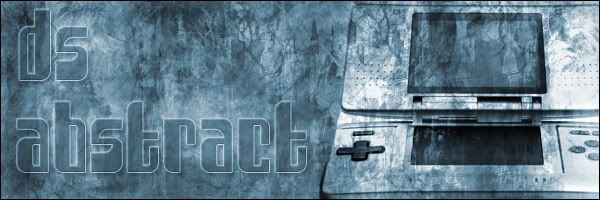|
Site Navigation:
DS Abstract Forums
DS Abstract Tutorial Page
DS Abstract Home
Links:
TouchDS.com!
NDS Does It!
You are visitor number:
743
|
Abstract Background #2: Blue Mesh
1. Begin with a new canvas, 400 by 400 pixels, transparent, RGB color.
2. Press D to reset your colors. Now fill the background with black. Go to filter --> render --> clouds.

3. Now go to filter --> render --> lens flare. Keep the default settings. Do this 4 more times and move it around. You should have something that looks like this:

4. Now go to filter --> sketch --> chrome. Set the detail to 10 and Smoothness to 0.

5. Now go to filter --> distort --> wave. Click randomize a few times until you get something that looks like this.
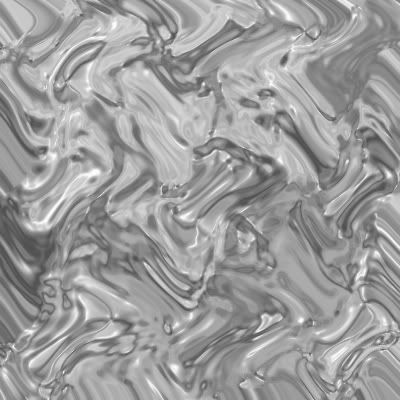
6. Now go to layer --> duplicate layer. Go to edit --> transform --> rotate 180 degrees. Set the blend mode to overlay.
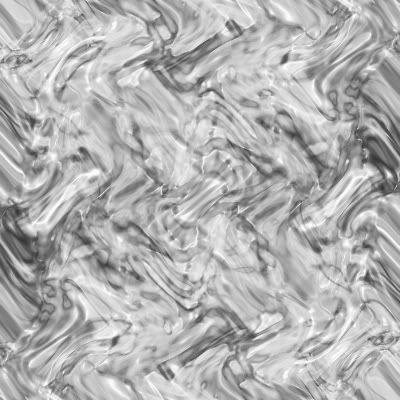
7. Control E to merge layers. Now go to layer --> duplicate layer. Edit --> transform --> rotate 90 degrees CW. Set the blend mode to overlay. Control E to merge layers.
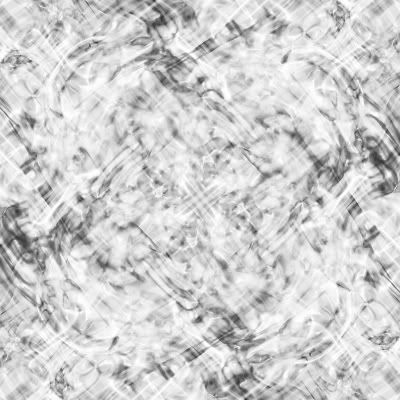
8. Now colorize(control U). I used Hue 200, and saturation 25, for mine.
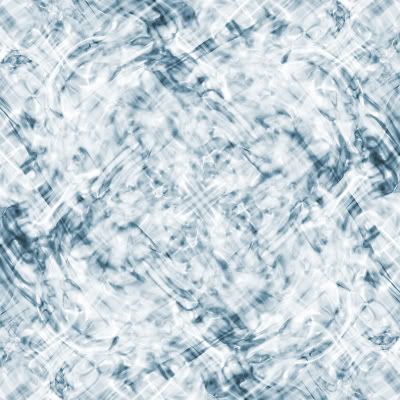
9. Now create a new layer. Fill it with black. Then set the blend mode to overlay. *Note* This step can be repeated, or not used at all, it all depends on how dark you want it.
Here is my finished product:
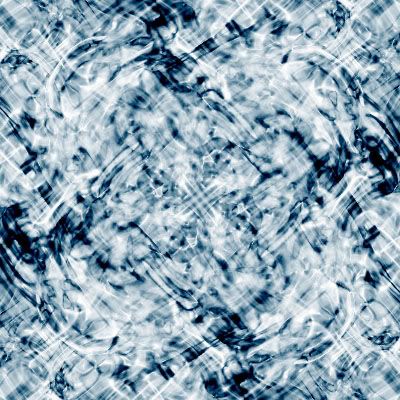
I hope you enjoyed this tutorial!
If you liked this tutorial, please register for our Forums.
|